How To Start
Find Manufacturers/Suppliers for your project quickly and efficiently.Find talent your way
Work with the largest network of Manufacturers/Suppliers and get things done from quick turnarounds to big transformations.
-
How to Post a Project?
How to Post a Project?
At Zumaniti, Posting a Project is very easy.
1. Go to Post a Project either from the right panel or from the left panel at your dashboard.
2. Fill in all the required details like, Project Title,
Project Duration etc.
3. Once all details are filled then save and update to publish the project. -
How to Set a Milestone Project and How it Works?
How to Set a Milestone Project and How it Works?
Milestone project is a project in which a Buyer can pay large payment into multiple small amounts. For example if a project is MXN $1000 and the buyer can set it to a milestone. Then with mutual agreement with the Manufacturer/Supplier, buyer can decide milestones like MXN$100 for first payment, MXN$200 for second payment etc.
1. During the project posting buyer can select options either this Project is Milestone based or normal.
2. Buyer can select one of Manufacturer/Supplier and click on Hire And Set Milestones.
3. It will open a new window where buyer can create milestones with the proposed amount .
4. When all the Milestones would be created then buyer will see a button Send Milestones to Manufacturer/Supplier.
5. Then the Manufacturer/Supplier will get an email, if he/she accepts then the project will be started. Now buyers will be able to start and pay one by one milestone.
6. Once all milestones would be completed then the buyer would be able to mark the project complete.
-
How to Check Received Proposals?
How to Check Received Proposals?
Once a project is published, the Manufacturer/Supplier will start bidding on the project and buyer will start receiving proposals. Buyer will also receive an email every time manufacturer/supplier submits a proposal on a their project.
To check the latest proposal.
1. Go to Posted Projects under Manage Projects from the left panel at your dashboard.
2. Go to the project which you posted and click on the View Proposal button.
3. On the next page you will see a list of received proposals.
4. To check a particular proposal click on Cover Letter. You will see a detailed proposal in a popup window. -
How to Hire a Manufacturer/Supplier?
How to Hire a Manufacturer/Supplier?
Go to Posted Projects under Manage Projects from the left panel at your dashboard.
1. Click on View Proposals button of the selected Manufacturer/Supplier.
2. On the next page you will see a list of all the Manufacturer/Supplier who sent you the proposals.
You can also chat with the selected Manufacturer/Supplier to make sure he/she is the right fit for your project.
3. If you are satisfied with the Manufacturer/Supplier then click on Hire Now button.
4. Once you click on Hire Now button you will be redirected to the payment page.
5. On the payment page you will see all the details related to payment of that project. For example:Manufacturer/Supplier Name, Project name, Project cost,
Zumaniti commission fee which will be 3% of the total cost of that particular project.6. Once you make the payment, the Manufacturer/Supplier will be hired and the Manufacturer/Supplier can start the work on your project.
7. The payment will be held in escrow and it can be released once the project is marked complete.
-
How to Mark a Project Complete?
How to Mark a Project Complete?
Once the Manufacturer/Supplier completes the project, buyer should mark the project complete so that he payment can be released to the Manufacturer/Supplier account.
1. Go to the Ongoing Project under Manage Project from the left panel at your dashboard.
2. Click the View Details button to go to the history page.
3. Go to the View History Button and you will see the history page where you can complete the project.
4. Next to the Manufacturer/Supplier name select completed from the dropdown list.
5. In the popup window give rating and feedback.
6. Click on Send Feedback to mark the Project Complete.
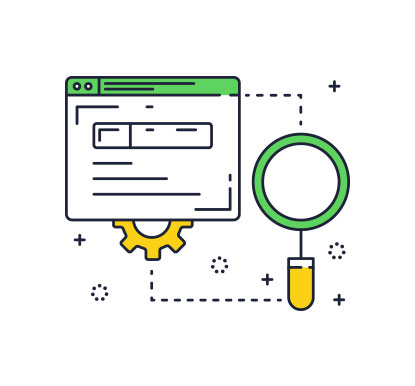
How To Start
Start Your Manufacturing ProcessFind Great Work
Meet Buyers you’re excited to work with. Find opportunities for every stage and take your manufacturing process to new heights.
-
How to Verify Identity?
How to Verify Identity?
Identity Verification process includes methods.
1. Email Verification - Once a Manufacturer/Supplier register then they get an email with a verification link. Please use an active email. All notification will be sent to the registered and verified email only.
2. Document Verification - Manufacturer/Supplier need to submit the required documents (National Identity Card, Passport or Driving License) to get verified. Only verified Manufacturer/Supplier will be able to apply to the projects.
Verification is important to make the profile publicly available to get projects and get hired. Unverified Manufacturer/Supplier will not be shown in search results too.
Manufacturer/Supplier will also not be able to apply for any job until their identity is verified.
-
What is Profile Health?
What is Profile Health?
Profile Health describe about Manufacturer/Supplier work experience, skills, their expertise etc.
Profile health includes 6 steps.
1. Tagline.
2. Description.
3. Identity Verification.
4. Profile Picture.
5. Experience.
6. Skills.Please make sure the total percentage should be at least 70%. This will also help to attract buyers and get hire.
If the profile health is less than 70% then it will not get visible in search results too. -
How Payout Works?
How Payout Works?
Manufacturer/Supplier should have at least MXN$500 to withdraw funds.
Follow the below steps to update the payout settings.
1. For this go to Payout Settings under Settings from the top right menu under the dashboard.
2. Submit PayPal or Stripe email to get the payment.
3. Click on Withdraw Now button either at the dashboard or payout setting page.
4. Select the preferred payment gateway to withdraw funds.Fund transfer will take 24-72 hours. Once done you will get an update on the registered email.
-
How to Approve a Milestone Project?
How to Approve a Milestone Project?
Milestone project is a project in which a Buyer can pay large payment into multiple small amounts.
For example if a project is MXN $1000 and the buyer can set it to a milestone. Then with mutual agreement with the Manufacturer/Supplier, buyer can decide milestones like MXN$100 for first payment, MXN$200 for second payment etc.Manufacturer/Supplier will get an email, if he/she accepts then the project will be started. Now buyers will be able to start and pay one by one milestone.
To approve/reject milestones.
1. Go to Proposals under Manage Projects from the left panel at your dashboard.
2. Click on the button Approve/Reject Milestone to get started. -
How to Edit/Withdraw a Proposal?
How to Edit/Withdraw a Proposal?
In case the Manufacturer/Supplier wants to Edit/Withdraw a Proposal. Go to Proposals under Manage Projects from the left panel at your dashboard and click on Edit Proposal or Withdraw/Delete Proposal button.
-
How to Check Sent Proposals
How to Check Sent Proposals
In case the Manufacturer/Supplier wants to check what proposal they sent. Go to Proposals under Manage Projects from the left panel at your dashboard and click on View Proposal button to check it.
-
What is the Pending Balance and Available Balance?
What is the Pending Balance and Available Balance?
If a project is an ongoing project then you will see the balance as pending balance. Once the project is marked completed the balance will be visible as available balance.

Getting Into Business
Focus on Your Work & TeamNo Cost Until You Hire
Contact potential fits for your project, negotiate rates, and only pay for work you approve.
-
What is the Fee to Register?
What is the Fee to Register?
Registration on Zumaniti is absolutely FREE
-
Is there any Processing Fee?
Is there any Processing Fee?
1. Zumaniti takes 3% of the total project cost from buyers/customers.
2. Manufacturer/Supplier will receive payouts after deduction of 3.6% + MXN$3. For example if a project cost MXN$100 then Manufacturer/Supplier will receive MXN$93.4 at the time of payout withdrawal
-
How Payment is Protected?
How Payment is Protected?
At Zumaniti all payments are Escrow protected.
Buyer pays only when they the project is complete.
-
How to File a Dispute?
How to File a Dispute?
Disputes can be filled only for cancelled projects.
1. To cancel a project, go to Ongoing Projects under Manage Projects from the left panel at your dashboard.
2. Click on View History button on hired Manufacturer/Supplier.
3. Select Cancelled from the dropdown list and click on Update button.
4. Mention the reason to cancel the project and click on Cancel Reason button to submit.
5. Go to Dispute from the left panel at your dashboard.
6. Click on Create Dispute at the top right corner.
7. Select the cancelled project against which you would like to file a Dispute.
8. Provide all the details against that dispute.Team will look into the details of dispute as well as the project details, chat details between buyer and Manufacturer/Supplier. Then dispute resolution team will contact both user and mark the disputes by selecting one of the winning party.
-
How to Contact Support Team?
How to Contact Support Team?
To Contact Support please follow below steps.
1. Go to Help & Support from the left panel at your dashboard.
2. Fill the form with all the details.Team will respond to your registered email.
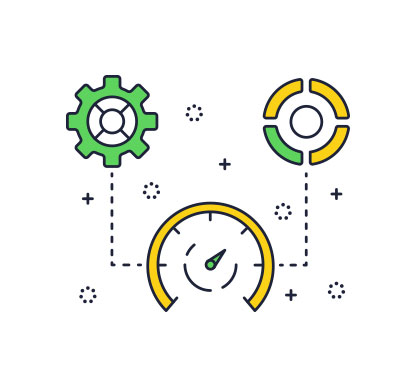
Start As Manufacturer/Supplier
Meet clients you’re excited to work with. Find opportunities for every stage of your career. Control when, where, and how you work.
Start As Customer
Want to get your production started? Tap into our quality networks of manufacture/supplier and start your product development


